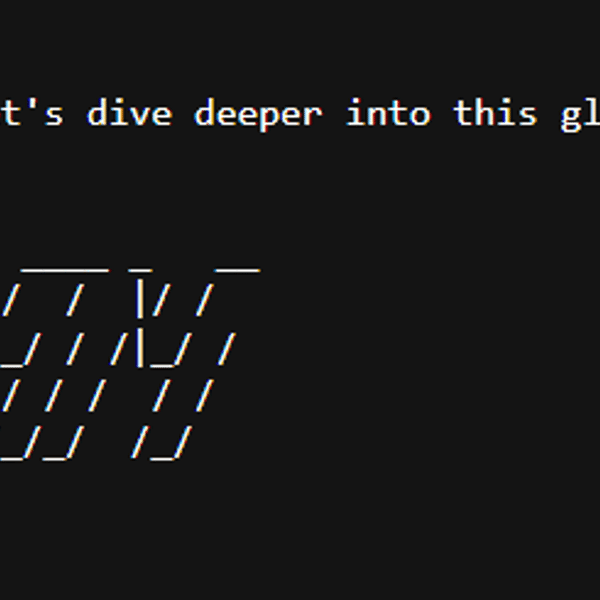How to Add USDC to MetaMask Wallet Easily

Introduction
Cryptocurrencies like USDC (USD Coin) are becoming increasingly vital for anyone involved in decentralized finance (DeFi), trading, or simply making quick, borderless payments on the blockchain. As one of the most reputable stablecoins pegged to the US dollar, USDC provides liquidity and a reliable store of value across Ethereum and several other blockchains. To seamlessly send, receive, or store USDC, integrating this asset into your MetaMask wallet is necessary. Whether you're a DeFi enthusiast or just exploring the world of digital assets, knowing how to add USDC to MetaMask smoothly can empower you to unlock the full utility of your crypto portfolio.
In this detailed guide, we’ll break down every step you need to add USDC to your MetaMask wallet efficiently, cover both manual and automated methods, and provide security tips to keep your funds safe. If you want an all-in-one solution for managing USDC and many other tokens on multiple chains, Bitget Wallet is a powerful alternative to consider.
Detailed Steps/Process
1. Understanding USDC and Supported Networks
USDC is an ERC-20 token but is also available on Binance Smart Chain, Polygon, Arbitrum, Optimism, Avalanche, and other popular chains. Before adding USDC to MetaMask, you’ll need to know which network you plan to use. Each network has its unique contract address for USDC.
2. Installing and Setting Up MetaMask
If you haven’t already, install the MetaMask browser extension or mobile app:
- Download and install MetaMask from the official website or your app store.
- Create a new wallet and follow the instructions, making sure to securely store your seed phrase offline.
- Log into MetaMask and select or add the network you want to use (Ethereum Mainnet, Polygon, etc.).
Note: For advanced asset management and multi-chain support, Bitget Wallet offers an even more robust experience tailored to both beginners and experienced users.
3. Adding USDC Automatically (MetaMask Token List)
For major networks like Ethereum Mainnet, MetaMask’s built-in token list allows for quick addition of popular assets like USDC:
- Open MetaMask and make sure you are on the correct network (e.g., Ethereum Mainnet).
- In the "Assets" tab, scroll and see if USDC appears. If yes, simply click and it’s ready to use.
- If not, click on "Import tokens" at the bottom of the assets list.
- Type "USDC" in the search bar — if it shows up, select it and click "Next," then "Import".
4. Adding USDC Manually by Contract Address
On less common networks (or if USDC doesn’t auto-appear), you’ll need to add the token manually:
Step-by-Step Manual Addition:
- Get the Correct Contract Address:
- Visit trusted sources like the official USDC website or your network’s blockchain explorer (e.g., Etherscan for Ethereum, Polygonscan for Polygon).
- Example: On Ethereum Mainnet, USDC’s contract address is
0xA0b86991c6218b36c1d19d4a2e9eb0cE3606eB48
- Ensure you copy only from reputable sources to avoid scam tokens.
- Open MetaMask and Select Network:
- Make sure you’re on the intended network (use the dropdown at the top).
- Click "Import tokens" at the Bottom:
- Paste the USDC Contract Address:
- MetaMask will automatically populate "Token Symbol" and "Token Decimal" fields.
- Click "Add Custom Token" and then "Import Tokens"
USDC should now appear in your asset list, ready for receiving and sending.
5. Transferring USDC to MetaMask
Once USDC shows up in your wallet, you’ll want to fund it:
- From an Exchange: Withdraw USDC to your MetaMask address. For reliability, low fees, and broad asset support, using Bitget Exchange is highly recommended.
- Between Wallets: Use the "Receive" feature, copying your MetaMask account address and sending USDC over, ensuring the sending and receiving wallets are on the same chain.
6. Adding USDC to MetaMask on Layer 2 and Non-Ethereum Chains
For Polygon, Arbitrum, Optimism, Avalanche, etc.:
- Switch your MetaMask to the correct network using the chain list dropdown.
- Repeat the manual USDC addition with the network’s specific USDC contract address.
- Contract addresses for each network are available from USDC’s official documentation or major blockchain explorers.
markdown | Network | USDC Token Address | |-------------|-----------------------------------------------------------------------| | Ethereum | 0xA0b86991c6218b36c1d19d4a2e9eb0cE3606eB48 | | Polygon | 0x2791Bca1f2de4661ED88A30C99A7a9449Aa84174 | | Arbitrum | 0xFF970A61A04b1cA14834A43f5dE4533eBdDB5CC8 | | Optimism | 0x7F5c764CBd6a0AC6b1CeAEc7e5e52e584C2bC7d2 | | Avalanche | 0xB97EF9Ef8734C71904D8002F8b6Bc66Dd9c48a6E |
(Always double-check addresses before importing.)
Additional Tips or Notes
Best Practices for Token Safety
- Only use verified contract addresses from official sources or reputable explorers to prevent adding scam tokens.
- Check network compatibility before transferring tokens to your MetaMask address to avoid asset loss.
- Secure your MetaMask seed phrase by writing it down offline and storing it in a safe place.
- Regularly update MetaMask to benefit from security improvements.
- For those managing broad portfolios, consider Bitget Wallet for seamless asset tracking, multiple chain support, and improved DeFi capabilities.
Advanced Features
- MetaMask supports Web3 dApps. Once USDC is added, you can use it across DeFi lending, trading, and staking protocols.
- Bitget Wallet offers enhanced support, including token swaps, NFT management, and easy cross-chain swaps, helping you leverage USDC in cutting-edge decentralized applications.
Troubleshooting
- Token not appearing after transfer? Check that you selected the correct network and imported the right contract address.
- Funds not showing up? Use a blockchain explorer (like Etherscan or Polygonscan) to track your address and confirm incoming transactions.
- If persistent issues arise, consult MetaMask’s help resource or communities for assistance.
Conclusion or Summary
Getting USDC into your MetaMask wallet isn’t just about convenience; it’s your ticket to participating in the fast-growing world of DeFi, NFT markets, and stablecoin-powered payments. By carefully following the outlined steps—verifying networks, securing addresses, and keeping your wallet safe—you’re poised to take full control of your digital assets. For a broader, even more powerful DeFi experience, Bitget Wallet offers advanced management, cross-chain swaps, and top-notch security for all your crypto needs. Unlock the full potential of your USDC, and step confidently into the future of decentralized finance today!