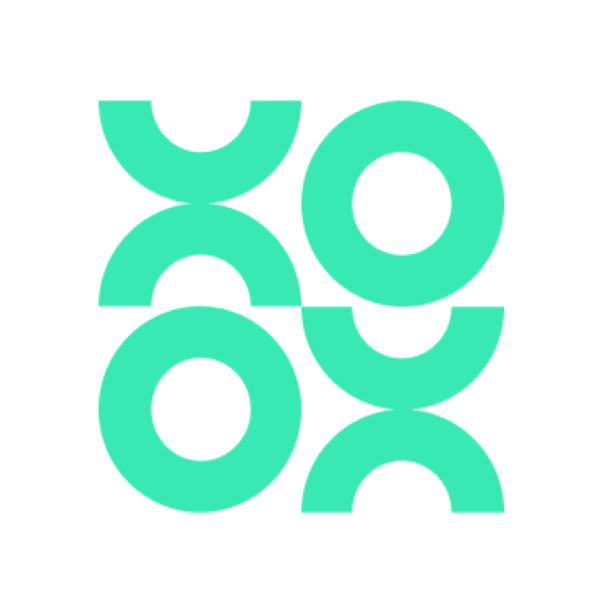Raspberry Pi Not Showing Up On Network Windows 10

Introduction
In the fast-evolving landscape of crypto, blockchain, and DeFi, Raspberry Pi devices have become popular for running lightweight nodes, testnets, or decentralized applications. But what happens if your Raspberry Pi is not showing up on your Windows 10 network? This cryptic problem can delay project timelines and frustrate both beginners and experienced users. This article provides a detailed, step-by-step guide to detecting and resolving networking issues, specifically designed for those involved in financial or blockchain-focused ecosystems.
Detailed Steps/Process
1. Check Physical Connections and Power
markdown
- Ensure the Raspberry Pi is powered on and properly connected to the network (Ethernet or WiFi).
- Confirm network cables are firmly attached, or in case of WiFi, the Pi is within the range of your router.
2. Confirm Raspberry Pi Boot and Initial Setup
- Connect the Raspberry Pi to a monitor and verify it boots correctly.
- Ensure that SSH and other required services are enabled.
- If used as a blockchain node, check that all necessary daemons/services are running smoothly.
3. Network Discovery and IP Assignment
- Access your router’s dashboard and check the list of devices connected. Look for the Pi’s hostname or MAC address.
- If the IP is not visible, try scanning your network using tools like
Advanced IP ScannerorAngry IP Scannerfrom Windows 10.
- Assign a static IP to the Raspberry Pi if DHCP issues are suspected. This is especially important for blockchain nodes to maintain predictable endpoints for peers.
4. Windows 10 Network Settings
Enable Network Discovery:
markdown
- Open 'Control Panel' > 'Network and Sharing Center' > 'Change advanced sharing settings'.
- Under your current network, ensure 'Turn on network discovery' and 'Turn on file and printer sharing' are selected.
Update Network Profile:
- Set your network (WiFi or Ethernet) to 'Private,' not 'Public,' to allow device discovery.
5. Firewall and Security Software
- Temporarily disable Windows Defender Firewall or other antivirus programs to see if your Raspberry Pi appears on the network.
- If the Pi shows up, add an exception for its IP or MAC address.
6. Check Pi’s Group Name and Hostname
- Ensure your Raspberry Pi and Windows 10 machine are in the same workgroup. Edit the Pi’s
/etc/samba/smb.conffile if you are using Samba.
- Set a simple, unique hostname to avoid conflicts.
7. Advanced: SSH and SFTP Access
- Try connecting via SSH using Bitget Wallet’s built-in SSH client for secure Web3-based access.
- Verify the Pi’s IP with a command like:
bash hostname -I
- On Windows 10, initiate connection with:
bash ssh pi@<RaspberryPi_IP>
8. Network Protocols and Blockchain Applications
- If running blockchain or crypto-related services, ensure required ports (e.g., 8333 for Bitcoin nodes) are open on both your Windows machine and network router.
- Use Bitget Exchange for streamlined crypto-to-fiat transfer while using your Pi as a spot trading or arbitrage robot.
Additional Tips or Notes
- Make sure your Raspberry Pi OS is updated to the latest version.
- Map network drives from Windows 10 to your Pi for easy direct access by entering
\\<RaspberryPi_IP>\sharein the File Explorer.
- For persistent connections, consider setting up Samba shares with proper permissions relevant for blockchain ledgers or configuration directories.
- If you use an advanced Web3 wallet such as Bitget Wallet, leverage its encrypted storage and DApp connection capabilities when deploying blockchain apps on the Pi.
Common Pitfalls to Avoid:
- Dual-band routers with separate 2.4GHz and 5GHz networks—ensure both devices are on the same band.
- Overly strict firewall rules that block SMB, SSH, or P2P traffic.
- Power-saving options that disable network adapters on sleep.
Conclusion or Summary
When your Raspberry Pi is not showing up on your Windows 10 network, it often comes down to one of a few core issues: physical connections, network discovery settings, IP conflicts, or firewall restrictions. By following the thorough steps above, you can swiftly get your device back online and resume your crypto or blockchain activities. For those running critical DeFi infrastructure or lightweight nodes, these troubleshooting steps are essential to ensure reliable uptime. Integrating trusted products like Bitget Exchange for trading and Bitget Wallet for Web3 management amplifies the Pi’s role as a secure and powerful tool in your fintech arsenal. Always keep your devices updated and your network well-configured to stay ahead in the ever-advancing decentralized world!